Hi Users today im going to tell you how to add "About The Author Widget With Css Effect" on blogger. An About the Author gadget contains descriptive information about the person behind the blog. This gadget can include information such as the author's name, a short biography about the author and a small thumbnail picture of the author.
This helps you to represent yourself in a new AVATAR. You can add About the Author gadget to your right/left slider bar at the top or bottom of your blogger blog homepage. Even you can make it appear where ever you want it in your blog homepage.
Now I am going to share a tip that how to customize your About the Author gadget and make it more attractive for the visitors and especially for your loyal readers.
How to Add About the Author Gadget in Blogger?
STEP #1: First log on to Blogger.
STEP #2: Go to Dashboard>Template.
STEP #3: Click on Edit HTML.
STEP #4: Find ]]></b:skin>
STEP #5: Now Copy the below Code and Paste it above/before ]]></b:skin>.
STEP #6: Save your Template.
STEP #7: Now Go to Dashboard>Layout.
STEP #8: Copy the below Code and Paste it into the gadget.
This helps you to represent yourself in a new AVATAR. You can add About the Author gadget to your right/left slider bar at the top or bottom of your blogger blog homepage. Even you can make it appear where ever you want it in your blog homepage.
Now I am going to share a tip that how to customize your About the Author gadget and make it more attractive for the visitors and especially for your loyal readers.
How to Add About the Author Gadget in Blogger?
STEP #1: First log on to Blogger.
STEP #2: Go to Dashboard>Template.
STEP #3: Click on Edit HTML.
STEP #4: Find ]]></b:skin>
STEP #5: Now Copy the below Code and Paste it above/before ]]></b:skin>.
section, nav, article, aside, hgroup, header, footer {display: block;}time, mark {display: inline;}#ArchiveList .toggle {cursor: pointer;font-family: Arial,sans-serif;}#ArchiveList .toggle-open {line-height: 0.6em;}#ArchiveList {text-align: left;}#ArchiveList a.post-count-link, #ArchiveList a.post-count-link:link, #ArchiveList a.post-count-link:visited {text-decoration: none;}#ArchiveList a.toggle, #ArchiveList a.toggle:link, #ArchiveList a.toggle:visited, #ArchiveList a.toggle:hover {color: inherit;text-decoration: none;}.BlogArchive #ArchiveList ul li {background: none repeat scroll 0 0 transparent;border-width: 0;list-style: none outside none;margin: 0.25em 0;padding-left: 15px;text-indent: -15px;}.BlogArchive #ArchiveList ul ul li {padding-left: 1.2em;}.BlogArchive #ArchiveList ul {border-width: 0;list-style: none outside none;margin: 0;padding: 0;}.BlogArchive #ArchiveList ul.posts li {padding-left: 1.3em;}#ArchiveList .collapsed ul {display: none;}.post-footer abbr {border: medium none;}#blog-pager-newer-link {float: left;}#blog-pager-older-link {float: right;}#blog-pager {margin: 1em 0;overflow: hidden;text-align: center;}.backlink-toggle-zippy {background: url("//www.blogger.com/img/triangle_ltr.gif") no-repeat scroll left center transparent;cursor: pointer;margin-right: 0.1em;padding-right: 11px;}.expanded-backlink .backlink-toggle-zippy {background-image: url("//www.blogger.com/img/triangle_open.gif");}.collapsed-backlink .collapseable {display: none;}.status-msg-wrap {font-size: 110%;margin: 10px auto;position: relative;width: 90%;}.status-msg-border {border: 1px solid #000000;opacity: 0.4;position: relative;width: 100%;}.status-msg-bg {background-color: #CCCCCC;opacity: 0.8;position: relative;width: 100%;z-index: 1;}.status-msg-body {padding: 0.3em 0;position: absolute;text-align: center;width: 100%;z-index: 4;}.status-msg-hidden {padding: 0.3em 0;visibility: hidden;}.status-msg-wrap a {padding-left: 0.4em;text-decoration: underline;}.reactions-label {margin: 3px 0 0;}.reactions-label-cell {line-height: 2.3em;}.reactions-iframe {background: none repeat scroll 0 0 transparent;border: 0 none;height: 2.3em;width: 100%;}#comment-actions {background: none repeat scroll 0 0 transparent;border: 0 none;height: 25px;padding: 0;position: absolute;}#comments .blogger-comment-icon, .blogger-comment-icon {background: url("/img/b16-rounded.gif") no-repeat scroll left center transparent;line-height: 16px;padding-left: 20px;}#comments .openid-comment-icon, .openid-comment-icon {background: url("/img/openid16-rounded.gif") no-repeat scroll left center transparent;line-height: 16px;padding-left: 20px;}#comments .anon-comment-icon, .anon-comment-icon {background: url("/img/anon16-rounded.gif") no-repeat scroll left center transparent;line-height: 16px;padding-left: 20px;}.comment-form {clear: both;max-width: 425px;}.comment-link {white-space: nowrap;}.paging-control-container {float: right;font-size: 80%;margin: 0 6px 0 0;}.unneeded-paging-control {visibility: hidden;}#comments-block .avatar-image-container img {border: 1px solid #CCCCCC;float: right;}#comments-block .avatar-image-container.avatar-stock img {border-width: 0;padding: 1px;}#comments-block .avatar-image-container {height: 37px;left: -45px;position: absolute;width: 37px;}#comments-block.avatar-comment-indent {margin-left: 45px;position: relative;}#comments-block.avatar-comment-indent dd {margin-left: 0;}iframe.avatar-hovercard-iframe {border: 0 none;height: 9.4em;margin: 0.5em;padding: 0;width: 25em;}.comments {clear: both;margin-bottom: 0;margin-top: 10px;}.comments .comments-content {margin-bottom: 16px;}.comments .comment .comment-actions a {padding-right: 5px;padding-top: 5px;}.comments .comment .comment-actions a:hover {text-decoration: underline;}.comments .comments-content .comment-thread ol {list-style-type: none;padding: 0;text-align: left;}.comments .comments-content .inline-thread {padding: 0.5em 1em;}.comments .comments-content .comment-thread {margin: 8px 0;}.comments .comments-content .comment-thread:empty {display: none;}.comments .comments-content .comment-replies {margin-left: 36px;margin-top: 1em;}.comments .comments-content .comment {margin-bottom: 16px;padding-bottom: 8px;}.comments .comments-content .comment:first-child {padding-top: 16px;}.comments .comments-content .comment:last-child {border-bottom: 0 none;padding-bottom: 0;}.comments .comments-content .comment-body {position: relative;}.comments .comments-content .user {font-style: normal;font-weight: bold;}.comments .comments-content .icon.blog-author {display: inline-block;height: 18px;margin: 0 0 -4px 6px;width: 18px;}.comments .comments-content .datetime {margin-left: 6px;}.comments .comments-content .comment-header, .comments .comments-content .comment-content {margin: 0 0 8px;}.comments .comments-content .comment-content {text-align: justify;}.comments .comments-content .owner-actions {position: absolute;right: 0;top: 0;}.comments .comments-replybox {border: medium none;height: 250px;width: 100%;}.comments .comment-replybox-single {margin-left: 48px;margin-top: 5px;}.comments .comment-replybox-thread {margin-top: 5px;}.comments .comments-content .loadmore a {display: block;padding: 10px 16px;text-align: center;}.comments .thread-toggle {cursor: pointer;display: inline-block;}.comments .continue {cursor: pointer;}.comments .continue a {display: block;font-weight: bold;padding: 0.5em;}.comments .comments-content .loadmore {cursor: pointer;margin-top: 3em;max-height: 3em;}.comments .comments-content .loadmore.loaded {max-height: 0;opacity: 0;overflow: hidden;}.comments .thread-chrome.thread-collapsed {display: none;}.comments .thread-toggle {display: inline-block;}.comments .thread-toggle .thread-arrow {display: inline-block;height: 6px;margin: 0.3em;overflow: visible;padding-right: 4px;width: 7px;}.comments .thread-expanded .thread-arrow {background: url("data:image/png;base64,iVBORw0KGgoAAAANSUhEUgAAAAcAAAAHCAYAAADEUlfTAAAAG0lEQVR42mNgwAfKy8v/48I4FeA0AacVDFQBAP9wJkE/KhUMAAAAAElFTkSuQmCC") no-repeat scroll 0 0 transparent;}.comments .thread-collapsed .thread-arrow {background: url("data:image/png;base64,iVBORw0KGgoAAAANSUhEUgAAAAcAAAAHCAYAAADEUlfTAAAAJUlEQVR42mNgAILy8vL/DLgASBKnApgkVgXIkhgKiNKJ005s4gDLbCZBiSxfygAAAABJRU5ErkJggg==") no-repeat scroll 0 0 transparent;}.comments .avatar-image-container {float: left;max-height: 36px;overflow: hidden;width: 36px;}.comments .avatar-image-container img {max-width: 36px;}.comments .comment-block {margin-left: 48px;position: relative;}.comments .comments-content .comment-replies {margin-left: 0;}table.tr-caption-container {margin-bottom: 0.5em;padding: 4px;}td.tr-caption {font-size: 80%;}.item-control {display: none;}.item-control a, .item-action a {text-decoration: none !important;}.widget-item-control {float: right;height: 20px;margin-top: -20px;position: relative;z-index: 10;}.widget-item-control a {opacity: 0.5;}.widget-item-control a:hover {opacity: 1;}.widget .widget-item-control a img {background: none repeat scroll 0 0 transparent;border: medium none;box-shadow: none;}.icon-action {border-style: none !important;margin: 0 0 0 0.5em !important;vertical-align: middle;}.comment-action-icon {height: 13px;margin-top: 3px;width: 13px;}.delete-comment-icon {background: url("/img/icon_delete13.gif") no-repeat scroll left center transparent;padding: 7px;}#comment-popup {height: 20px;position: absolute;visibility: hidden;width: 100px;}.BLOG_mobile_video_class {display: none;}.BLOG_mobile_video_class {display: inline;}.BLOG_video_class {display: none;}.post-share-buttons {display: inline-block;margin-top: 0.5em;vertical-align: middle;}.share-button {background: url("/img/share_buttons_20_2.png") no-repeat scroll left center transparent !important;height: 20px;margin-left: -1px;overflow: hidden;position: relative;width: 20px;}.dummy-container {padding-left: 0.3em;vertical-align: top;}a.share-button:hover {text-decoration: none;z-index: 1;}.share-button-link-text {display: block;text-indent: -9999px;}.sb-email {background-position: 0 0 !important;}a.sb-email:hover {background-position: 0 -20px !important;}a.sb-email:active {background-position: 0 -40px !important;}.sb-blog {background-position: -20px 0 !important;}a.sb-blog:hover {background-position: -20px -20px !important;}a.sb-blog:active {background-position: -20px -40px !important;}.sb-twitter {background-position: -40px 0 !important;}a.sb-twitter:hover {background-position: -40px -20px !important;}a.sb-twitter:active {background-position: -40px -40px !important;}.sb-facebook {background-position: -60px 0 !important;}a.sb-facebook:hover {background-position: -60px -20px !important;}a.sb-facebook:active {background-position: -60px -40px !important;}.sb-buzz {display: none !important;}.sb-orkut {background-position: -80px 0 !important;}a.sb-orkut:hover {background-position: -80px -20px !important;}a.sb-orkut:active {background-position: -80px -40px !important;}.goog-inline-block {display: inline-block;position: relative;}* html .goog-inline-block {display: inline;}:first-child + html .goog-inline-block {display: inline;}.goog-custom-button {border: 0 none;color: #000000;cursor: default;font-family: Arial,sans-serif;list-style: none outside none;margin: 2px;outline: medium none;padding: 0;text-decoration: none;vertical-align: middle;}.goog-custom-button-outer-box, .goog-custom-button-inner-box {border-color: transparent;border-style: solid;vertical-align: top;}.goog-custom-button-checked .goog-custom-button-outer-box, .goog-custom-button-checked .goog-custom-button-inner-box {border-color: #CCCCCC;}.goog-custom-button-outer-box {border-width: 1px 0;margin: 0;padding: 0;}.goog-custom-button-inner-box {-moz-box-orient: vertical;border-width: 0 1px;margin: 0 -1px;padding: 3px 4px;white-space: nowrap;}* html .goog-custom-button-inner-box {left: -1px;}* html .goog-custom-button-rtl .goog-custom-button-outer-box {left: -1px;}* html .goog-custom-button-rtl .goog-custom-button-inner-box {right: auto;}:first-child + html .goog-custom-button-inner-box {left: -1px;}:first-child + html .goog-custom-button-rtl .goog-custom-button-inner-box {left: 1px;}.goog-custom-button-active, .goog-custom-button-checked {background-color: #FAF6BC;background-position: left bottom;}.blog-mobile-link {padding: 15px;}#mobile-share-button {height: 18px;margin: 0;padding: 1px 10px;text-align: center;vertical-align: top;}#mobile-share-button a {display: block;height: 100%;line-height: 18px;width: 100%;}.mobile-share-panel-outer {background: none repeat scroll 0 0 #444444;}.mobile-share-panel-inner {background: none repeat scroll 0 0 #FFFFFF;border-radius: 3px 3px 3px 3px;color: #666666;font-family: Arial;font-size: 18px;}.mobile .mobile-share-panel-inner a {color: #666666;display: block;}.mobile-share-panel-title {background: none repeat scroll 0 0 #F5F5F5;border-bottom: 1px solid #EEEEEE;border-top-left-radius: 2px;border-top-right-radius: 2px;height: 25px;line-height: 25px;padding: 10px 10px 10px 20px;}.mobile a.mobile-share-panel-button {background: url("/img/mobile_share_icons4.png") no-repeat scroll left center #FFFFFF !important;border-bottom: 1px solid #EEEEEE;height: 50px;line-height: 30px;padding: 10px 0 10px 65px;width: 100%;}.mobile-share-panel-button-close {float: right;font-size: 26px;height: 25px;line-height: 25px;text-align: center;width: 25px;}.mobile a.mobile-share-panel-button-email {background-position: 10px 0 !important;}.mobile a.mobile-share-panel-button-facebook {background-position: 10px -50px !important;}.mobile a.mobile-share-panel-button-twitter {background-position: 10px -100px !important;}.mobile a.mobile-share-panel-button-googleplus {background: url("http://www.gstatic.com/images/icons/gplus-32.png") no-repeat scroll 19px 9px #FFFFFF !important;}.mobile a.mobile-share-panel-button-buzz {background-position: 10px -150px !important;border-bottom-left-radius: 2px;border-bottom-right-radius: 2px;}.blog-list-container ul {padding-left: 0;}.blog-list-container ul li {clear: left;list-style: none outside none;padding-left: 0;}.blog-list-container a {text-decoration: none;}.blog-list-container a:hover {text-decoration: underline;}.blog-list-container .blog-content {float: left;margin: 0 0 5px 5px;text-indent: 0;width: 85%;}.blog-list-container .blog-title {font-weight: bold;line-height: 16px;margin: 2px 0 0;}.blog-list-container .blog-icon {float: left;margin-top: 2px;text-indent: 0;vertical-align: top;width: 16px;}.blog-list-container .item-content {font-size: 95%;line-height: 1.3em;}.blog-list-container .item-thumbnail {float: left;margin: 2px 5px 5px 0;}.blog-list-container .item-time {clear: left;font-size: 95%;font-style: italic;}.blog-list-title {font-weight: bold;}.blog-list-container .show-option {font-size: 75%;text-align: right;}.contact-form-widget {margin-left: 0;max-width: 250px;min-width: 250px;padding: 0;}.contact-form-success-message {background: none repeat scroll 0 0 #F9EDBE;border: 0 solid #F0C36D;bottom: 0;box-shadow: 0 2px 4px rgba(0, 0, 0, 0.2);color: #222222;font-size: 11px;line-height: 19px;margin-left: 0;opacity: 1;position: static;text-align: center;}.contact-form-error-message {background: none repeat scroll 0 0 #F9EDBE;border: 0 solid #F0C36D;bottom: 0;box-shadow: 0 2px 4px rgba(0, 0, 0, 0.2);color: #666666;font-size: 11px;font-weight: bold;line-height: 19px;margin-left: 0;opacity: 1;position: static;text-align: center;}.contact-form-success-message-with-border {background: none repeat scroll 0 0 #F9EDBE;border: 1px solid #F0C36D;bottom: 0;box-shadow: 0 2px 4px rgba(0, 0, 0, 0.2);color: #222222;font-size: 11px;line-height: 19px;margin-left: 0;opacity: 1;position: static;text-align: center;}.contact-form-error-message-with-border {background: none repeat scroll 0 0 #F9EDBE;border: 1px solid #F0C36D;bottom: 0;box-shadow: 0 2px 4px rgba(0, 0, 0, 0.2);color: #666666;font-size: 11px;font-weight: bold;line-height: 19px;margin-left: 0;opacity: 1;position: static;text-align: center;}.contact-form-cross {height: 11px;margin: 0 5px;vertical-align: -8.5%;width: 11px;}.contact-form-email, .contact-form-name {-moz-border-bottom-colors: none;-moz-border-left-colors: none;-moz-border-right-colors: none;-moz-border-top-colors: none;background: none repeat scroll 0 0 #FFFFFF;border-color: #C0C0C0 #D9D9D9 #D9D9D9;border-image: none;border-right: 1px solid #D9D9D9;border-style: solid;border-width: 1px;color: #333333;display: inline-block;font-family: Arial,sans-serif;font-size: 13px;height: 24px;margin: 5px 0 0;padding: 0;vertical-align: top;}.contact-form-email-message {-moz-border-bottom-colors: none;-moz-border-left-colors: none;-moz-border-right-colors: none;-moz-border-top-colors: none;background: none repeat scroll 0 0 #FFFFFF;border-color: #C0C0C0 #D9D9D9 #D9D9D9;border-image: none;border-right: 1px solid #D9D9D9;border-style: solid;border-width: 1px;color: #333333;display: inline-block;font-family: Arial,sans-serif;font-size: 13px;margin: 5px 0 0;padding: 0;vertical-align: top;}.contact-form-email:hover, .contact-form-name:hover, .contact-form-email-message:hover {-moz-border-bottom-colors: none;-moz-border-left-colors: none;-moz-border-right-colors: none;-moz-border-top-colors: none;border-color: #A0A0A0 #B9B9B9 #B9B9B9;border-image: none;border-right: 1px solid #B9B9B9;border-style: solid;border-width: 1px;box-shadow: 0 1px 2px rgba(0, 0, 0, 0.1) inset;}.contact-form-email:focus, .contact-form-name:focus, .contact-form-email-message:focus {border: 1px solid #4D90FE;box-shadow: 0 1px 2px rgba(0, 0, 0, 0.3) inset;outline: medium none;}.contact-form-name, .contact-form-email, .contact-form-email-message {width: 220px;}.contact-form-button {-moz-user-select: none;background-color: #F5F5F5;background-image: -moz-linear-gradient(center top , #F5F5F5, #F1F1F1);border: 1px solid rgba(0, 0, 0, 0.1);border-radius: 2px 2px 2px 2px;color: #444444;cursor: default;display: inline-block;font-family: "Arial","Helvetica",sans-serif;font-size: 11px;font-weight: bold;height: 24px;line-height: 24px;margin-left: 0;min-width: 54px;padding: 0 8px;text-align: center;transition: all 0.218s ease 0s;}.contact-form-button:hover, .contact-form-button.hover {background-color: #F8F8F8;background-image: -moz-linear-gradient(center top , #F8F8F8, #F1F1F1);border: 1px solid #C6C6C6;box-shadow: 0 1px 1px rgba(0, 0, 0, 0.1);color: #222222;}.contact-form-button.focus, .contact-form-button.right.focus, .contact-form-button.mid.focus, .contact-form-button.left.focus {border: 1px solid #4D90FE;outline: medium none;z-index: 4 !important;}.contact-form-button-submit:focus, .contact-form-button-submit.focus {box-shadow: 0 0 0 1px rgba(255, 255, 255, 0.5) inset;}.contact-form-button-submit:focus, .contact-form-button-submit.focus {border-color: #404040;}.contact-form-button-submit:focus:hover, .contact-form-button-submit.focus:hover {box-shadow: 0 0 0 1px #FFFFFF inset, 0 1px 1px rgba(0, 0, 0, 0.1);}.contact-form-button-submit {background-color: #666666;background-image: -moz-linear-gradient(center top , #777777, #555555);border: 1px solid #505050;color: #FFFFFF;}.contact-form-button-submit:hover {background-color: #555555;background-image: -moz-linear-gradient(center top , #666666, #444444);border: 1px solid #404040;color: #FFFFFF;}.contact-form-button-submit:active, .contact-form-button-submit:focus:active, .contact-form-button-submit.focus:active {box-shadow: 0 1px 2px rgba(0, 0, 0, 0.3) inset;}.contact-form-button-submit {background-color: #4D90FE;background-image: -moz-linear-gradient(center top , #4D90FE, #4787ED);border-color: #3079ED;}.contact-form-button-submit:hover {background-color: #357AE8;background-image: -moz-linear-gradient(center top , #4D90FE, #357AE8);border-color: #2F5BB7;}.contact-form-button.disabled, .contact-form-button.disabled:hover, .contact-form-button.disabled:active {background: none repeat scroll 0 0 transparent;border: 1px solid rgba(0, 0, 0, 0.05);color: #B8B8B8;cursor: default;pointer-events: none;}.contact-form-button-submit.disabled, .contact-form-button-submit.disabled:hover, .contact-form-button-submit.disabled:active {background-color: #666666;border: 1px solid #505050;color: #FFFFFF;opacity: 0.5;}.contact-form-button-submit.disabled, .contact-form-button-submit.disabled:hover, .contact-form-button-submit.disabled:active {background-color: #4D90FE;border-color: #3079ED;}div.gsc-control {width: 100%;}.cse-status {color: #676767;font-size: 11px;margin: 10px;padding: 4px;}#uds-searchControl {position: relative;}#uds-searchClearResults {border-style: solid;border-width: 1px;display: none;height: 9px;padding: 0;position: absolute;right: -3px;top: 15px;width: 9px;}#uds-searchControl .gsc-results {border-style: solid;border-width: 1px;margin: 0 0 2em;padding: 1em 1em 0;width: auto;}#uds-searchControl .gsc-resultsHeader {display: none;}#uds-searchControl .gsc-tabsArea {float: left;padding-right: 10px;position: relative;top: 1px;}#uds-searchControl .gsc-tabHeader {float: left;line-height: 1.7;}#uds-searchControl .gsc-tabHeader.gsc-tabhActive {border-style: solid;border-width: 2px 1px 0;font-weight: bold;}#uds-searchControl .gsc-tabHeader.gsc-tabhInactive {border-style: solid;border-width: 0;padding-top: 2px;}#uds-searchControl .gsc-resultsbox-visible {clear: left;}#uds-searchControl .gs-result .gs-title, #uds-searchControl .gsc-results .gsc-trailing-more-results {line-height: 1.5em;}#uds-searchControl .gs-relativePublishedDate, #uds-searchControl .gs-publishedDate {line-height: 1.3em;}#uds-searchControl .gs-result a.gs-visibleUrl, #uds-searchControl .gs-result .gs-visibleUrl {font-size: 95%;line-height: 1.3em;}#uds-searchControl .gs-result .gs-snippet {line-height: 1.2em;margin: 0.25em 0;}#uds-searchControl .gs-no-results-result .gs-snippet, #uds-searchControl .gs-error-result .gs-snippet {background-color: transparent;border: medium none;font-style: italic;}.Example {}.FollowByEmail .follow-by-email-inner {position: relative;}.FollowByEmail .follow-by-email-inner span {display: block;margin-right: 74px;position: relative;}.FollowByEmail .follow-by-email-inner input {font-family: arial,sans-serif;}.FollowByEmail .follow-by-email-inner .follow-by-email-address {border: 1px inset;font-size: 13px;height: 22px;width: 100%;}.FollowByEmail .follow-by-email-inner .follow-by-email-submit {background: none repeat scroll 0 0 rgba(0, 0, 0, 0.6);border: 0 none;border-radius: 2px 2px 2px 2px;color: #FFFFFF;cursor: pointer;font-size: 13px;height: 26px;margin: 0 0 0 8px;width: 60px;z-index: 0;}.FollowByEmail .widget-item-control {margin-top: 5px;}.follower-grid {width: 150px;}.follower {float: left;height: 32px;margin: 2px;width: 32px;}.follower-img {float: left;margin: 2px;}.follow-this {font-weight: bold;margin: 0.5em 0.5em 0.5em 0;}.followers-canvas {font-weight: bold;margin: 0.5em 0.5em 0.5em 0;}.clear {clear: both;}.label-size-1 {font-size: 80%;opacity: 0.8;}.label-size-2 {font-size: 90%;opacity: 0.9;}.label-size-3 {font-size: 100%;}.label-size-4 {font-size: 120%;}.label-size-5 {font-size: 160%;}.cloud-label-widget-content {text-align: justify;}.label-count {white-space: nowrap;}.label-size {line-height: 1.2;}.quickedit {cursor: pointer;}.Navbar iframe {display: block;}#navbar-iframe {display: block;height: 30px;}.newsBar-status {color: #676767;font-size: 11px;margin: 10px;padding: 4px;}img.gsc-branding-img-noclear {display: inline;}.crosscol .PageList UL, .footer .PageList UL {list-style: none outside none;margin: 0;padding: 0;}.crosscol .PageList LI, .footer .PageList LI {background: none repeat scroll 0 0 transparent;float: left;list-style: none outside none;margin: 0.75em;padding-right: 0.75em;}.crosscol .PageList H2 {display: none;}.PageList LI A {font-weight: normal;}.PageList LI.selected A {font-weight: bold;text-decoration: none;}.PlusBadge {}.PlusFollowers {}.PlusOne {}.PopularPosts .item-thumbnail {float: left;margin: 0 5px 5px 0;}.PopularPosts .widget-content ul li {padding: 0.7em 0;}.PopularPosts img {padding-right: 0.4em;}.PopularPosts .item-title {padding-bottom: 0.2em;}.profile-img {float: left;margin: 0 5px 5px;}.profile-data {margin: 0;}.profile-datablock {margin: 0.5em 0;}.profile-name-link {background: none no-repeat scroll left top transparent;display: inline-block;min-height: 20px;padding-left: 20px;}.profile-textblock {margin: 0.5em 0;}.slideshow-status {color: #676767;font-size: 11px;margin: 10px;padding: 4px;}.slideshow-container {clear: both;font-family: Arial,sans-serif;height: 150px;letter-spacing: normal;margin: auto;text-transform: none;width: 150px;word-spacing: normal;}img.gsc-branding-img-noclear {display: inline;}.slideshow-container img {display: inline;}.Stats .counter-wrapper {display: inline-block;font-size: 24px;font-weight: bold;height: 30px;line-height: 30px;vertical-align: top;}.Stats img {margin-right: 10px;vertical-align: top;}.Stats .graph-counter-wrapper {color: #FFFFFF;}.Stats .digit {background: url("/img/widgets/stats-flipper.png") no-repeat scroll left center transparent !important;border: 1px solid #FFFFFF;display: inline-block;height: 28px;line-height: 28px;margin-left: -1px;position: relative;text-align: center;width: 22px;}.Stats .blind-plate {border-bottom: 1px solid #FFFFFF;border-top: 1px solid #000000;height: 0;left: 0;opacity: 0.65;position: absolute;top: 13px;width: 22px;}.Stats .stage-0 {background-position: 0 0 !important;}.Stats .stage-1 {background-position: -22px 0 !important;}.Stats .stage-2 {background-position: -44px 0 !important;}.Stats .stage-3 {background-position: -66px 0 !important;}.widget.Subscribe {position: static;}.widget.Subscribe .widget-content {}.subscribe-feed-title {float: left;}.subscribe {color: #999999;cursor: pointer;}.subscribe a {color: #999999;}.subscribe-wrapper {margin: 0.5em;padding: 0;position: relative;}div.subscribe {cursor: pointer;margin: 0;padding: 0;text-align: left;width: 144px;}div.subscribe div.top {font-size: 1em;padding: 4px 0 1px;width: 144px;}html > body div.subscribe div.top {background: url("//www.blogger.com/img/widgets/s_top.png") no-repeat scroll left top transparent;}span.inner {margin: 0;padding: 0;}div.subscribe div.top span.inner {margin: 0 5px;}.feed-icon {display: inline;vertical-align: baseline;}div.subscribe div.bottom {font-size: 3px;height: 3px;line-height: 0;}.subscribe-wrapper .expanded {position: absolute;top: 0;z-index: 20;}html > body div.subscribe div.bottom {background: url("//www.blogger.com/img/widgets/s_bottom.png") no-repeat scroll left bottom transparent;margin-bottom: 0;padding-bottom: 0;width: 144px;}.feed-reader-links {list-style: none outside none;margin: 10px 20px;padding: 0;position: relative;}.subscribe-dropdown-arrow {float: right;margin-right: 6px;margin-top: 4px;}.feed-reader-links {list-style: none outside none;margin: 0;padding: 0;}a.feed-reader-link {display: block;font-weight: normal;margin: 0.5em;text-decoration: none;z-index: 1000;}.feed-reader-link img {border: 0 none;display: inline;}.Translate a.goog-te-menu-value {text-decoration: none;}.Translate .goog-te-menu-value span {color: #000000;}.Translate .goog-te-gadget a.goog-logo-link:link {color: #444444;font-size: 12px;font-weight: bold;text-decoration: none;}div.floatingPlayer_gsvb div.playerInnerBox_gsvb .player_gsvb {height: 260px;width: 320px;}.videoBar-status {color: #676767;font-size: 11px;margin: 10px;padding: 4px;}.videoBar-container {clear: both;font-family: Arial,sans-serif;letter-spacing: normal;margin: auto;text-transform: none;word-spacing: normal;}.wikipedia {max-width: 401px;min-width: 280px;}.wikipedia-search-wiki-link {vertical-align: middle;width: 8%;}.wikipedia-search-input {-moz-border-bottom-colors: none;-moz-border-left-colors: none;-moz-border-right-colors: none;-moz-border-top-colors: none;-moz-box-sizing: border-box;border-color: #C0C0C0 #D9D9D9 #D9D9D9;border-image: none;border-right: 1px solid #D9D9D9;border-style: solid;border-width: 1px;height: 28px;line-height: 27px;padding-left: 4px;vertical-align: top;width: 100%;}.wikipedia-search-input:hover {-moz-border-bottom-colors: none;-moz-border-left-colors: none;-moz-border-right-colors: none;-moz-border-top-colors: none;border-color: #A0A0A0 #B9B9B9 #B9B9B9;border-image: none;border-right: 1px solid #B9B9B9;border-style: solid;border-width: 1px;box-shadow: 0 1px 2px rgba(0, 0, 0, 0.1) inset;}.wikipedia-search-input:focus {border: 1px solid #4D90FE;box-shadow: 0 1px 2px rgba(0, 0, 0, 0.3) inset;outline: medium none;}.wikipedia-search-form {margin: 0;overflow: hidden;padding-bottom: 0;}.wikipedia-search-results-header {border-bottom: 1px solid #EBEBEB;display: none;font-weight: bold;height: 19px;padding-top: 3px;}.wikipedia-search-button {background-color: #4D90FE;background-image: url("/img/widgets/icon_wikipedia_search.png");background-position: center center;background-repeat: no-repeat;border: 1px solid #3079ED;border-radius: 2px 2px 2px 2px;color: transparent;font-size: 11px;font-weight: bold;height: 28px;text-align: center;width: 54px;}.wikipedia-search-button:hover {background-color: #357AE8;border: 1px solid #2F5BB7;color: transparent;}.wikipedia-search-button:focus {box-shadow: 0 0 0 1px #FFFFFF inset;}.wikipedia-search-results {color: #DD4B39;padding-top: 2px;}.wikipedia-search-result-link a:link, .wikipedia-search-more a:visited, .wikipedia-search-result-link a:visited {text-decoration: none;}.wikipedia-search-more a:hover, .wikipedia-search-result-link a:hover, .wikipedia-search-more a:active, .wikipedia-search-result-link a:active {text-decoration: underline;}.wikipedia-search-more a:link {text-decoration: none;}.wikipedia-search-ltr {margin-left: 195px;}.wikipedia-search-rtl {margin-right: 195px;}.wikipedia-search-main-container {padding-top: 5px;}.wikipedia-searchtable {position: relative;right: 6px;}
STEP #7: Now Go to Dashboard>Layout.
STEP #8: Copy the below Code and Paste it into the gadget.
<div id="HTML1" class="widget HTML">
<h2 class="title">About The Author</h2>
<div class="widget-content">
<!--[if !IE]> -->
<style>
#profilesaeed{
border:2px solid #888; margin:2px 5px 0px 0px; padding:2px;
}
#profilesaeed:hover {
border:2px solid #ccc;
cursor:pointer;
}
.opacity {
opacity: 0.5;
margin-left: 50px;
-moz-transition: all 0.5s ease-out;
-o-transition: all 0.5s ease-out;
-webkit-transition: all 0.5s ease-out;
-ms-transition: all 0.5s ease-out;
transition: all 0.5s ease-out;
-moz-transform: rotate(7deg);
-o-transform: rotate(7deg);
-webkit-transform: rotate(7deg);
-ms-transform: rotate(7deg);
transform: rotate(7deg);
filter: progid:DXImageTransform.Microsoft.Matrix(
M11=0.9961946980917455, M12=-0.08715574274765817, M21=0.08715574274765817, M22=0.9961946980917455, sizingMethod='auto expand');
zoom: 1;
}
.opacity:hover {
opacity: 1;
margin-left: 0px;
-moz-transform: rotate(0deg);
-o-transform: rotate(0deg);
-webkit-transform: rotate(0deg);
-ms-transform: rotate(0deg);
transform: rotate(0deg);
filter: progid:DXImageTransform.Microsoft.Matrix(
M11=1, M12=0, M21=0, M22=1, sizingMethod='auto expand');
zoom: 1;
-moz-box-shadow: 1px 1px 4px #000;
-webkit-box-shadow: 1px 1px 4px #000;
box-shadow: 1px 1px 4px #000;
}
</style>
<!--[endif]---->
<style>
#profilesaeed{
border:2px solid #888; margin:2px 5px 0px 0px; padding:2px;
}
#profilesaeed:hover {
border:2px solid #ccc;
cursor:pointer;
}
.opacity {
opacity: 0.5;
-moz-transition: all 0.5s ease-out;
-o-transition: all 0.5s ease-out;
-webkit-transition: all 0.5s ease-out;
-ms-transition: all 0.5s ease-out;
transition: all 0.5s ease-out;
zoom: 1;
}
.opacity:hover {
opacity: 1;
zoom: 1;
-moz-box-shadow: 1px 1px 4px #000;
-webkit-box-shadow: 1px 1px 4px #000;
box-shadow: 1px 1px 4px #000;
}
</style>
<!-- http://lh4.googleusercontent.com/-MBZe_1-SOO0/AAAAAAAAAAI/AAAAAAAAAsQ/TbNYcAcjP0k/s512-c/photo.jpg -->
<img width="50px" height="50px" align="left" src="https://blogger.googleusercontent.com/img/b/R29vZ2xl/AVvXsEjRumjvDH3v3W0iqMQdRMZ3sdiFJKSlVOZgiWPT61zdLJC8xGwysZAoufvdBqPIRjbwgKpODsAch2i9r7lHf1gzKEPlIUtR9U2edFv4qan4X6Q8UvHSZRggPTqt_JkQgCdQGf5njM0g4kM/s1600/Saeed+Aquib+Ahmed.jpg" id="profilesaeed" class="opacity" /> Hi! I am Saeed Aquib Ahmed, a certified SEO Consultant, Pro Blogger ,pro hacker and an addicted Web Developer. <a href="http://tricksdonor.blogspot.in/p/about-us_23.html" style="color:#888;">Read More..</a> <br /> <!--→ --><!--![endif]---->
</div>
<div class="clear"></div>
<span class="widget-item-control">
<span class="item-control blog-admin">
<a title="Edit" target="configHTML1" onclick="return _WidgetManager._PopupConfig(document.getElementById("HTML1"));" href="//www.blogger.com/rearrange?blogID=7622342819689291323&widgetType=HTML&widgetId=HTML1&action=editWidget&sectionId=lowerbar1" class="quickedit">
<img width="18" height="18" src="http://img1.blogblog.com/img/icon18_wrench_allbkg.png" alt="" />
</a>
</span>
</span>
<div class="clear"></div>
</div>
STEP #9: Now Change red color text.
STEP #10: Click on Save.You are done.
And if you liked this post,Then please like us on fbpage. Thanks!







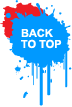















0 comments:
Post a Comment
Confused? Feel free to ask
Your feedback is always appreciated. We will try to reply to your queries as soon as time allows.
Note:
1. You Can add HTML CODE in comments.
2. You can always Test the tutorial.
3. No cheesy/spam Comments tolerated Spam comments will be deleted immediately upon our review.
Regards,
Saeed Aquib Ahmed :)