Today I´m gonna show you how to use a usb pen drive as a virtual RAM.
The pen drive I used is a 2 Gb from Kingston. The size should be less than 4 Gb.
When you look at the sreenshots below you have to consider that it is in German.
Step 1:
Rename your pen drive as "RAM DRIVE", so you can see that it is the one which is used as RAM.
Step 2:
Delete all the stuff one the pen drive. Look also after hidden once.
The pen drive I used is a 2 Gb from Kingston. The size should be less than 4 Gb.
When you look at the sreenshots below you have to consider that it is in German.
Step 1:
Rename your pen drive as "RAM DRIVE", so you can see that it is the one which is used as RAM.
Step 2:
Delete all the stuff one the pen drive. Look also after hidden once.
Step 3:
Right click on "My Computer" --> Properties
Right click on "My Computer" --> Properties
Step 4:
click on "Advanced" --> system output "Settings"
click on "Advanced" --> system output "Settings"
Step 5:
click on "Advanced" --> "Edit"
Step 6:
Click on your thumb drive above --> "user-defined size" -->
you can see the size of your flash drive (in this case 1932 Mb)
calculate: size of flash drive - 5 Mb
in this case: 1932 - 5 = 1927
Now type this number in the first box. In the second box you type in the same number (see picture) -->
click "set" and "OK"
Click on your thumb drive above --> "user-defined size" -->
you can see the size of your flash drive (in this case 1932 Mb)
calculate: size of flash drive - 5 Mb
in this case: 1932 - 5 = 1927
Now type this number in the first box. In the second box you type in the same number (see picture) -->
click "set" and "OK"
Step 7:
Click "Apply", click not "Cancel" or "OK".
After you have clicked "Apply", click "OK".
Restart your computer.
Warning:
Don´t pull out your thumb drive after you made this settings, because it´s used as virtual RAM device. It may crash your computer if you pull out your thumb drive. I´m not responsible for thoose cases.
Click "Apply", click not "Cancel" or "OK".
After you have clicked "Apply", click "OK".
Restart your computer.
Warning:
Don´t pull out your thumb drive after you made this settings, because it´s used as virtual RAM device. It may crash your computer if you pull out your thumb drive. I´m not responsible for thoose cases.
If your computer didn´t get really faster or you have other reasons to remove the USB thumb drive than take the following steps:
Go to step 6 and choose your USB thumb drive, than click "no swapfile" --> "Set" -->"OK" --> "Apply"












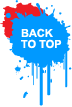















0 comments:
Post a Comment
Confused? Feel free to ask
Your feedback is always appreciated. We will try to reply to your queries as soon as time allows.
Note:
1. You Can add HTML CODE in comments.
2. You can always Test the tutorial.
3. No cheesy/spam Comments tolerated Spam comments will be deleted immediately upon our review.
Regards,
Saeed Aquib Ahmed :)